
At pawaPay, we're committed to keeping your accounts secure. That's why we're excited to introduce two new features designed to enhance your security: Two-Factor Authentication (2FA) and Forced Google Authentication.

2FA adds an extra layer of protection to your pawaPay account. It helps safeguard sensitive information and reduce the risk of data breaches. Instead of just entering a password, you must also provide a second form of verification — a unique 6-digit code sent direct to your email.
Think of it like this: your password is the key to your house. With 2FA, even if someone has your key, they can't get in without the security code from your alarm system. This makes unauthorized access much more difficult, ensuring your account is well-protected.
When attempting to log in to the pawaPay Dashboard, after submitting your email and password, you’ll receive a one-time password (OTP) via email. Enter the 6-digit code, and you’ll be securely logged in.
2FA will be automatically enabled for all new merchants. If you authenticate via Google, you’ll already have your own 2FA set up.

Enforce Google-only authentication for all users in your account in one click. This enhances security and simplifies the login process for everyone using the pawaPay Dashboard.
Google provides robust security measures, such as advanced phishing protection and automated suspicious activity detection, which help safeguard accounts more effectively than traditional username and password combinations.
Once enabled, invited pawaPay Dashboard users will only be able to log in using their Google account. Those currently using a username and password will be prompted to switch to Google authentication on their next log in.
Forced Google authentication is disabled by default for existing merchants, and automatically enabled for all new merchants.
pawaPay does not provide the Google Authentication feature directly, it must be set up by the Administrators before it can be enabled as a sign in option.
Administrators can find and enable both features in the Security tab on the User Management page. See walkthrough below (go fullscreen for better viewing):
These new features are designed to make your pawaPay experience safer and more secure. Enable them today to take advantage of enhanced account protection!
Learn more about Security features here.

As we wrap up 2025, we’re celebrating a year of major progress across the pawaPay platform — all focused on helping merchants process payments more reliably, scale faster, and spend less time on operations.
Read more.png)
Crossing 2 billion transactions, launching remittances in new markets, improving reconciliation speed, and rolling out smarter APIs — here’s a look at what’s new and what’s next at pawaPay.
Read more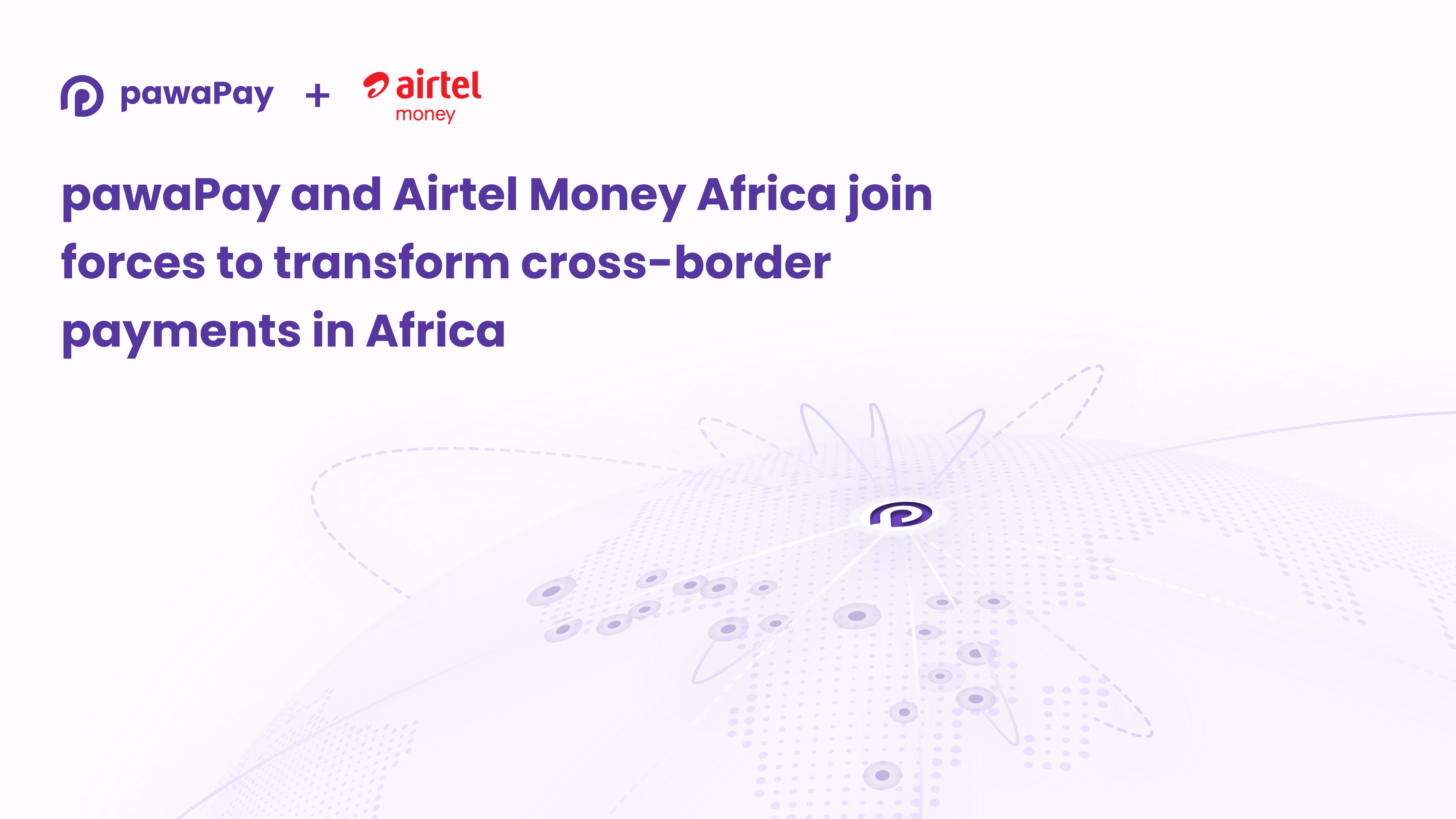
We've partnered with Airtel Money Africa — connecting International Money Transfer operators to 161m+ wallets for faster, more reliable cross-border payments in seven African markets.
Read more